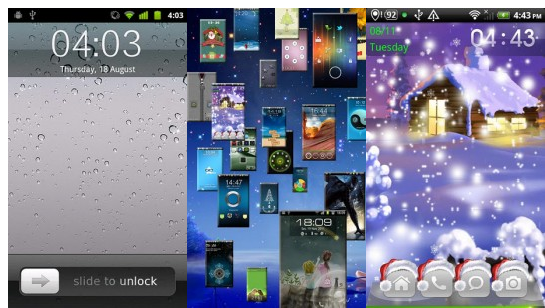Current Version: 1.5.7
Requires Android: 2.2 and up
Category: Personalization V1.5.7
update: 1.5.7 1.
Added ‘Keep on Lockscreen status’ option so that it will be back to Lockscreen after use any lockscreen shortcuts except the Home shortcut. 2. Fixed the issue of full screen mode. 1.5.6 1. Fixed the issue of Missed Calling notification disappearing. 2. Fixed the issue of Text/DateTime position. 1.5.5 1. Supports Fonts Customizations! (Themes dependents, and you can use your own fonts via putting them inside “SDCard/MagicLocker/Fonts” folder.) 2. Fixed the ANR issue in LG phones. Overview: Customizable. Colorful. Simple. Magic Locker is most colorful and simple lock screen app for Android! Various of lock screen Themes to match your style and make your mobile outstanding! **** Features: 1. Shortcut Customization 2. More Theme Customization(like position,alpha,skin,show/hide somethings) 3. Activate phone, SMS ,Camera and other shortcuts directly from lock screen; 4. Screen Lock Security 5. Support customize wallpaper and live wallpaper. 6. Supports customize date format 7. Supports system security pattern (settings->Location and security->Set up screen lock. For HTC: Settings-> Security->Set up screen lock) 8. Block Home Key 9. Support to enable/disable volume rocker wake up screen 10. Supports to send Email, mak phone call, open URL ect. directly on lockscreen. 11. Supports to pull down notification bar 12. Suports music control 13. Control System supports 14. Fonts customization supports. ✭ The Magic Locker Main App just includes one theme – ‘Lost Robot’, as the default theme, you can search more themes in Google Market. For more details please refer to below Q&A section. ✭ About Music Control, the MagicLocker just simulate the headset button but not a real music player. So you must start your preferred music player and pick your playlist firstly. And the player you choose must supports or enable headset control else if it won’t work. Q&A: Q: Why my home button doesn’t work? A: This issue happens when enable ‘Volume rocker wake’ and system ‘Pin/Password’ security at the same time. It’s a known issue, we will fix it ASAP. Q: How to find more Magic Locker Themes? A: You can press ‘More Themes’ button in ‘MagicLocker Setting -> Themes Tab’. Or search ‘mobi.lockscreen.magiclocker.theme’ in Google Market directly. Q: How to install Magic Locker Themes? A: After you install a MagicLocker theme app, you need to run the theme app and press ‘Install this theme’ button in the theme dialog. Q: How to uninstall Magic Locker Themes? A: You can long press a theme in ‘MagicLocker Setting -> Themes Tab’ then press ‘Uninstall theme’. Or go to ‘System Setting -> Applications -> Manage applications’ then find the theme App to uninstall as general App. Q: How to make the theme apps icon disappear from App Drawer/Launcher? A: Actually Magic Locker had already tried to hide these icons, but in some phones it will only react after phone reboot or Launcher reboot. Q: How can I do if encounter double lock screen? A: You can try to change the ‘Volume rocker wake’ status in the MagicLocker Settings. Q: Why the alarm dialog disappears? A: It’s a known issue exist the HTC 2.2 phone, you can upgrade to HTC 2.3 or download another free alarm app from android market. NOTES: About permissions: Please notice that Magic Locker requires a number of permissions, the purpose is to launch other Apps from the lockscreen, while we definitely won’t read the contents in users’ phone. For example, we declared SMS read permission in order to launch the SMS App, while we will not read any content of the SMS.